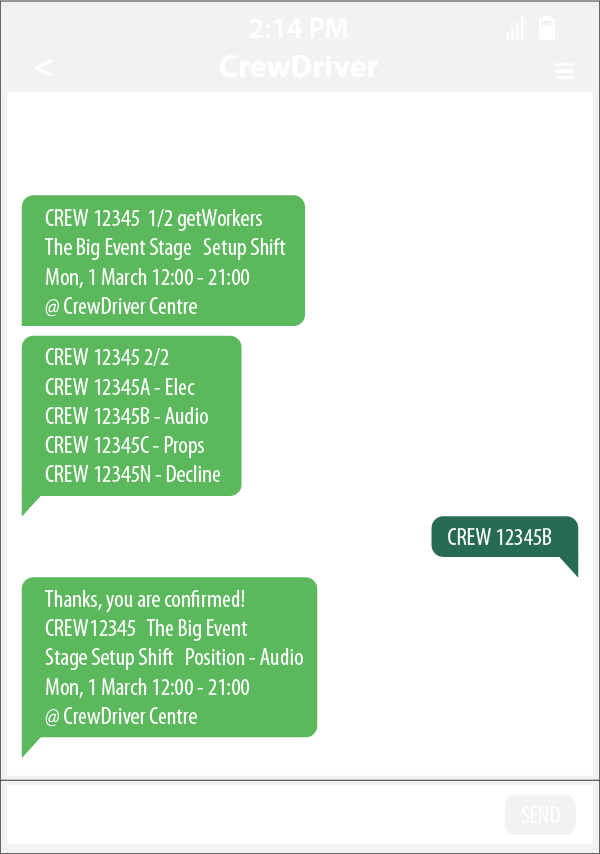Crew FAQ
Support
CrewDriver is an automated scheduling application, it makes it easier and faster for work to be sent to you and for you to accept or decline shifts. You'll get texts from our phone numbers offering shifts that you directly reply to. You don't have to download anything or message your administrator.
For more information, check out The Request More Info Email.
Our email for crew is workers@crewdriverapp.com.
Say you lost your text history or got a new phone, you can receive texts of the shifts you've accepted a couple of ways. You can ask your company to send reminder messages for the shifts you're on. Or if you have the call IDs (the five digit number) from the schedule email, send the YES message for each one again and it will resend the confirmation, like so: CREW 21453 YES.
To receive an email every week with your schedule, text CrewDriver an email address with the company shortcode and five ones. For example: CREW 11111 workers@crewdriverapp.com
Yes! Once you've texted any CrewDriver number to receive your schedule by email, click the Add to Calendar button in the weekly schedule email.
Setup
That's up to your company. We advise companies first send one or two test offers, which you should reply to. After this, offers for shifts should start being sent.
You always get a confirmation when we've received your message, unless you're declining a shift. We recommend re-sending your text message if you don't receive a confirmation within a few minutes of responding.
If you still don't receive a response from CrewDriver, we recommend phoning the company who issued you the offer. Or try contacting us at CrewDriver! We're always happy to help.
No. You receive this email after you've confirmed your phone number for receiving offer texts, there's nothing else you need to do to start receiving offers.
Offers
To accept a work offer, reply with the company shortcode, call ID (five digit number) and YES as shown in the offer text. For example, CREW 21345 YES.
If you work multiple positions, you may receive an offer with a choice of which position you'd rather work. In this case, you'd reply with CREW 21345A for one position or CREW 21345B for another.
You always get a confirmation when we've received your message. We recommend re-sending your text message if you don't receive a confirmation within a few minutes of responding.
If you still don't receive a response from CrewDriver, we recommend phoning the company who issued you the offer. Or try contacting us at CrewDriver! We're always happy to help .
You will not receive a message back from CrewDriver when you send in a NO response. When you decline an offer, it's noted in the software so that your employer knows you're not interested or can't make the shift. Additionally, it helps get the shift offered to the next person in line!
Absolutely. You are able to change your response as long as a call is still attempting to fill its positions. Simply re-send your correct response (either YES or NO) ASAP.
Just text "STOP" to any one of the CrewDriver numbers, it'll put your number on a list that prevents any texts coming from our system.
Also, STOPALL, UNSUBSCRIBE, CANCEL, END, and QUIT will stop the texts from coming.
Just text "SUBSCRIBE" to any one of the CrewDriver numbers and that'll get you back in the system (START works as well).
If you work multiple positions at your organization, there are two ways an offer can show which position it's for. Either the position is described in the offer text or you are given the option to accept which position you want to work for the call indicated by different confirmation codes as seen below.