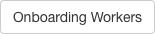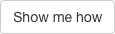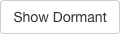Workers
Add a New Worker
Add a new worker by filling out their details, sending them an invite text. A worker profile only needs their first name and phone number to be created.
Registration Date - Choose a date via the calendar button to set the worker's seniority for referral lists.
Worker Uses Landline - Work offers aren't texted to landlines, set landline options in Settings (confirm workers with landlines automatically or have the call pause and notify you when a worker with a landline is next to receive an offer).
Primary Worker - When selected, the worker is placed at the top of the crew selection list when adding crew to a position or tweaking a call.
Onboarding Workers - Opens modal with description of texts and responses sent to workers.
Save - Creates and loads worker's profile, sends an invite text.
Save and Add Next - Creates current worker's profile, loads a new details page to add another worker.
Send Sign-up Link
Send generated sign-up link to workers manually or paste workers phone numbers and/or emails in the form to send invites to.
Send invites to phone numbers and email addresses in form.
Bulk Add Tool
Add several multiple workers at once by pasting their information into the excel sheet.
Onboarding Workers - Opens modal with description of texts and responses sent to workers.
Save - Create workers profiles, sends an invite.
Set Primary Workers
View and search all workers to manage which workers are set to primary.
Worker List
View, manage, and add workers.
Search by name, details, comments.
Show me how - Watch a video tutorial of adding a new individual worker and adding workers in bulk.
Show dormant - Show in table workers marked dormant.
Status
![]() Status info - Opens modal with descriptions of each status icon.
Status info - Opens modal with descriptions of each status icon.
Open modal to solve issues. Appears when an invalid phone number is detected or the worker hasn't responded to the setup text.
Error detected with worker's phone number.
Worker has not responded to the setup text.
Worker has responded to the setup text, but hasn't replied to a text in three months.
Worker has responded to the setup text.
Worker has responded to a work offer.
Worker has responded YES to a work offer.
Actions
Primary - A worker that is placed at the top of the crew selection list when adding crew to a position or tweaking a call.
Landline - Worker uses a landline, click to set worker to receive texts.
Cell phone - Worker can receive texts, click to set worker to landline.
Dormant - Click to set worker to dormant.
Make Visible - Click to set worker to visible.
Delete - Click to remove worker profile and their rank in Position Lists, opens a modal asking to confirm or cancel removing worker.